Law School Catalog Law School Catalog |
|
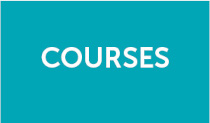 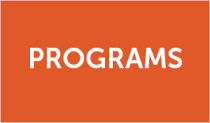  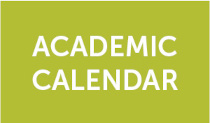
The Law School Catalog is an official publication of UA Little Rock William H. Bowen School of Law, revised annually and published in August each year. It provides information about degree programs, course offerings, and academic regulations that affect law school students.

Limited electronic copies of previous catalogs may be found on the catalog archive website.
The law school reserves the right to change graduation requirements for their program. Students should meet regularly with their academic advisors to be certain that they are aware of any changes in graduation requirements that may apply to them. The law school reserves the right to change, phase out, or discontinue any program at any time in Bowen’s best interest.
If you cannot find information you need, please reach out to the Associate Dean of Academic Affairs, 1201 McMath Ave., Little Rock, AR 72202.
Three ways to locate information
#1: Type what you are looking for in the “Catalog Search” box, located at the top left of this page.
#2: Click on “Advanced Search” to look for specific courses and/or programs.
#3: Choose from the navigation bar along the left side of the page.
Degree Planner
The Degree Planner link allows you to see, save, and/or print all the information about your program of study in a condensed, printable format. To access, simply navigate to any program and click the Degree Planner link at the top right of the page.
Create Your Personal Portfolio
The My Portfolio feature allows you to save information in your own personal folder so you can go directly to it!
- Click on the My Portfolio link at the bottom of the left navigation bar.
- If you are a new user, click Create an Account. You’ll type your email address and a password. If you choose not to create an account, your information will only be saved until you close the catalog.
- Then use the left navigation bar or the search box to find what you are looking for in the catalog.
- When you want to save a section, click the My Portfolio link at the top right of the page.
- The next time you go to your portfolio, your saved material will be there!
Need help?
If at any point you have questions about how to navigate this catalog, just click on the Help link at the top right of the page.
|